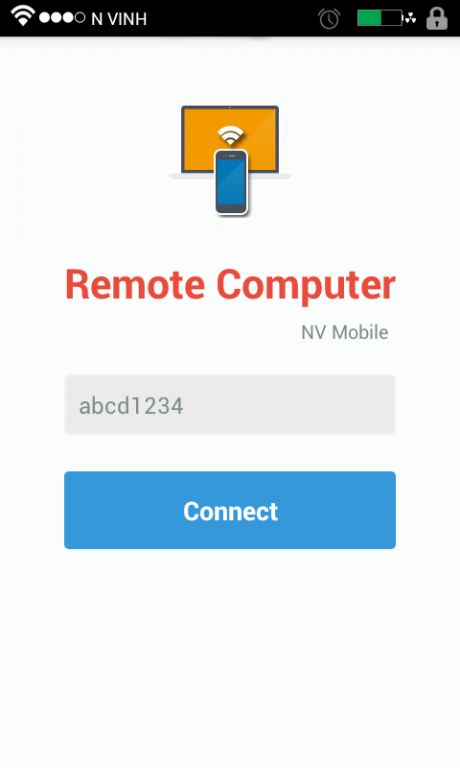Remote Computer 1.0
Free Version
Publisher Description
Remote your computer via wi-fi network.
Features remote control:
- Remote Presentation control (PowerPoint). Presentation can view on phone real time.
- Remote Mouse
- Remote Keyboard
- Remote Multimedia: play, pause, stop, next, previous, volume up, volume down
- Game pad, steering left - right
- Automatic connect to computer and password protect
* You can use your android phone as a wi-fi hotspot to connect this application. (Use this features when you don't have any wireless Internet connection)
*** HOW TO CONNECT ***
1. Download server on computer here (Use on computer to receive command from android): https://www.dropbox.com/s/hhs38qman6u4s7d/Server.zip and run it.
2. Make sure your android device and computer are connected to same wireless network.
3. Run app in android device.
5. Enter password on android device and connect.
*** We recommend using the system keyboard for feature "Remote Keyboard", How to change to system keyboard: Hold space bar and choose android keyboard.
* Facebook page: https://www.facebook.com/androidremotecomputer.vn
About Remote Computer
Remote Computer is a free app for Android published in the System Maintenance list of apps, part of System Utilities.
The company that develops Remote Computer is NV Mobile. The latest version released by its developer is 1.0.
To install Remote Computer on your Android device, just click the green Continue To App button above to start the installation process. The app is listed on our website since 2014-06-19 and was downloaded 38 times. We have already checked if the download link is safe, however for your own protection we recommend that you scan the downloaded app with your antivirus. Your antivirus may detect the Remote Computer as malware as malware if the download link to com.nvi.remotecomputer is broken.
How to install Remote Computer on your Android device:
- Click on the Continue To App button on our website. This will redirect you to Google Play.
- Once the Remote Computer is shown in the Google Play listing of your Android device, you can start its download and installation. Tap on the Install button located below the search bar and to the right of the app icon.
- A pop-up window with the permissions required by Remote Computer will be shown. Click on Accept to continue the process.
- Remote Computer will be downloaded onto your device, displaying a progress. Once the download completes, the installation will start and you'll get a notification after the installation is finished.